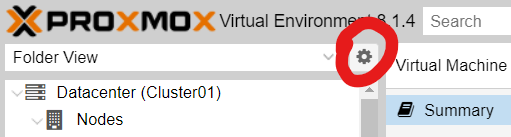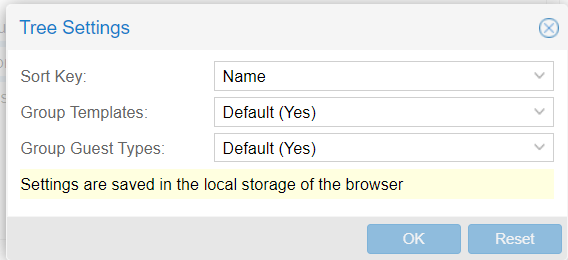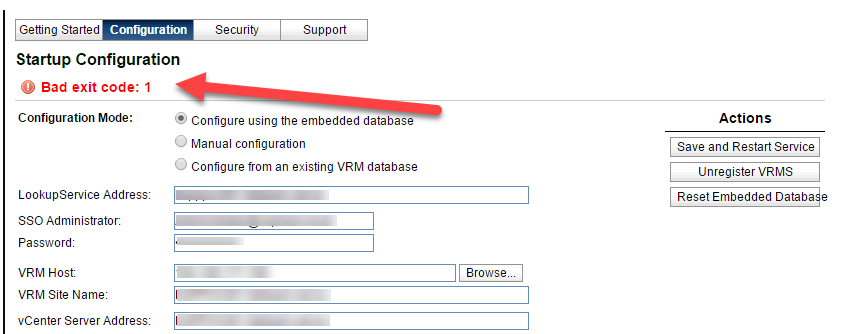Converting SCO machines to another virtualization platform is relatively straightforward if the VM is using IDE. After conversion you will need to play around with the IDE ID number. On Proxmox, it can literally be anything from 0 to 3. Just mix and match until it boots.
If the VM was setup using a VMware SCSI controller (Buslogic primarily), you are in for some fun. With the VM on VMware you’ll need to change the HBA to IDE. There is a fine KB article (https://www.scosales.com/ta/kb/125433.html) that may or may not exist when you read this. Here are the essentials that you will need:
1. Backup your kernel and resmgr files. These files are necessary to recover your system should the need arise.
# cp /stand/resmgr /stand/resmgr.adsl
# cp /stand/unix /stand/unix.adsl
2. Type this command to find the SCSI controller: resmgr
3. Remove the SCSI controller: resmgr -r -k "key" (key is the number in the first column next to the SCSI HBA)
4. Update the resmgr database by telling it which hba to boot from
# resmgr -m ide -i 0 -p BOOTHBA -v 0
5. Update the kernel configuration files under /etc/conf/sdevice.d
# /etc/conf/bin/idconfupdate -f
6. Statically link your new hba driver in the kernel
# vi /etc/conf/sdevice.d/ide
Add a line "$static" after "$version 2"
7. Relink the kernel
# /etc/conf/bin/idbuild -FB
Reboot